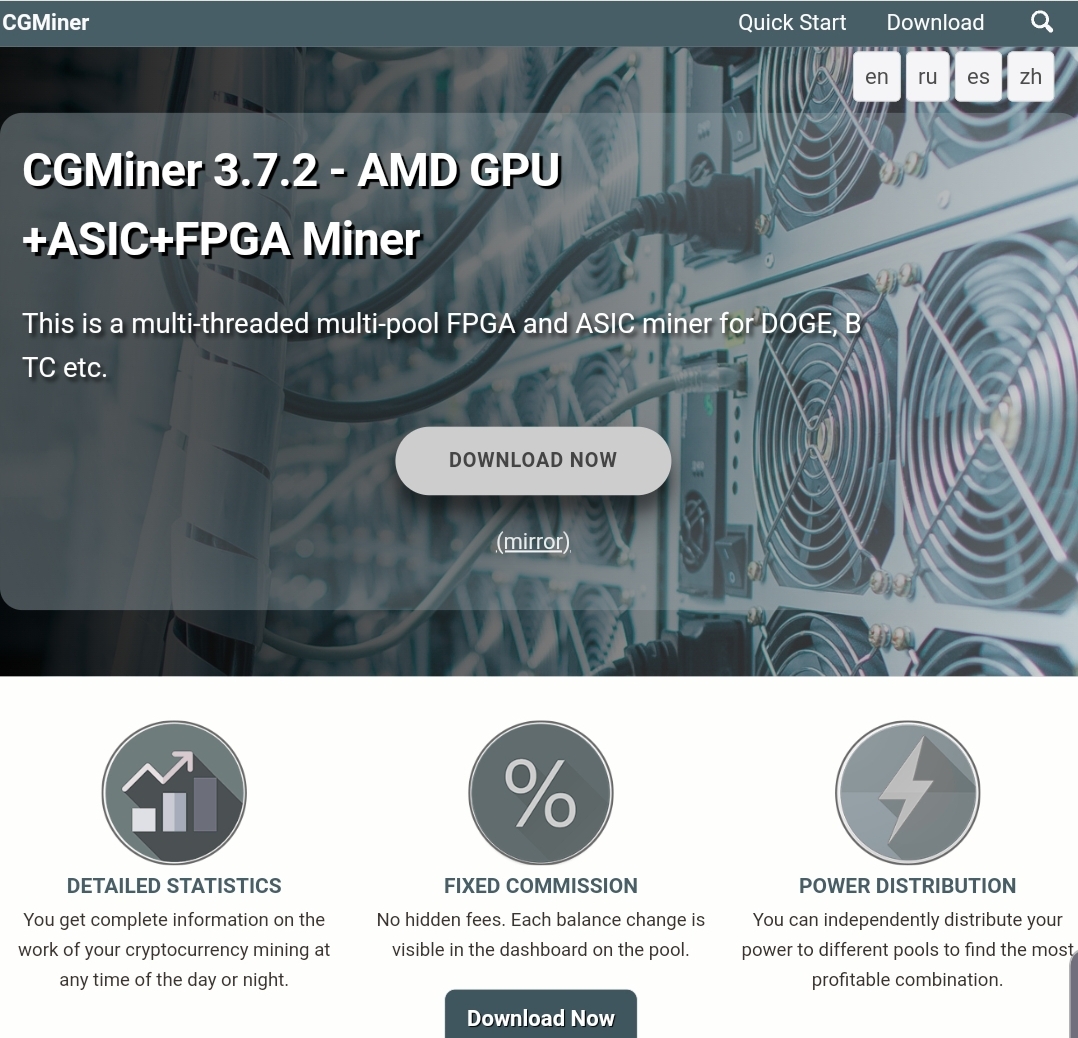Table of Contents
How to Download and Configure CGMiner for Crypto Mining
Cryptocurrency mining has become an increasingly popular activity among tech enthusiasts and investors looking to earn crypto rewards. One of the most widely used open-source software tools for mining is CGMiner.
However, In this comprehensive guide, we will walk you through the key aspects of setting up CGMiner from scratch: start mining effortlessly with the ultimate mining platform.
- Introduction to CG Miner
- Downloading CGMiner
- Installing CGMiner
- Configuring CGMiner
- Connecting to a Mining Pool
- Troubleshooting Issues
- Optimizing Performance
- Command Line Options
- Frequently Asked Questions
Introduction to CGMiner
CGMiner is an open-source, cross-platform mining software that supports various hardware configurations and mining algorithms. It enables both novice and advanced users to mine for cryptocurrencies like Bitcoin, Litecoin, Dogecoin, and more.
Some key features that make CG Miner a popular choice among miners:
- Support for ASIC, FPGA, and GPU mining: CGMiner works with a wide variety of mining hardware configurations.
- Cross-platform compatibility: It runs on operating systems like Windows, Linux, and macOS.
- Modular codebase: The software has a modular architecture that lets advanced users customize or add new functionality as per their mining setup.
- Monitoring and management: Users can monitor in real-time the status and temperature of mining devices. The software also allows overclocking and underclocking GPUs for optimized performance.
- Mining pool support: CGMiner can connect to popular mining pools like Slush Pool, AntPool, F2Pool, and more.
Moreover, The source code for CGMiner is publicly available on GitHub under the GPLv3 license. This allows miners to audit the code, submit bug fixes or upgrades, and even modify the software to add new features.
Downloading CGMiner
Therefore we have two main methods to download CGMiner – either as a ZIP file from GitHub or by cloning the Git repository.
Downloading from GitHub
To download the latest release of CGMiner in ZIP format:
- Go to the cgminer GitHub repository.
- Click on the Code button (in green) and select Download ZIP from the dropdown.

- Extract the downloaded ZIP file to a designated folder on your computer. It contains the full CGMiner package with executables, documentation, configurations samples, and source code.
Cloning the Repository
If you are familiar with Git, you can also clone the cgminer repository to download all files and track future updates:
git clone https://github.com/ckolivas/cgminer.gitThis will create a cgminer directory containing the latest source files. Make sure Git is installed on your system before running this command.
Installing CGMiner
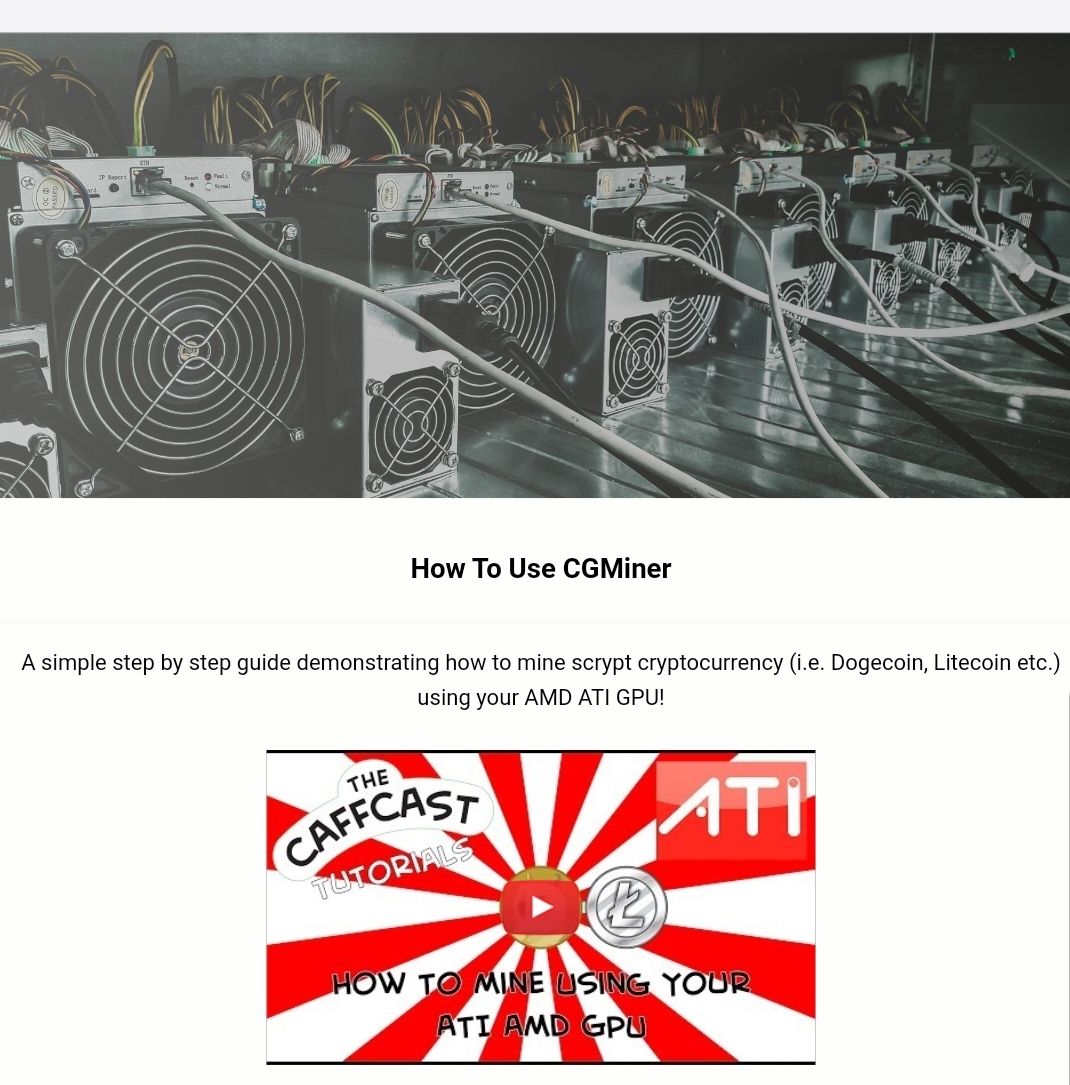
Now you are done with CGminer download. The exact installation steps for CGMiner may vary depending on your operating system.
How to Installing CGminer on Windows
To install CG Miner on Windows:
- Install dependencies like GPU drivers, CUDA, ADL SDK, etc. based on your mining hardware.
- Extract the downloaded CGMiner ZIP file.
- Open a command prompt as administrator.
cdinto the cgminer directory.- Run the following command:
mingw32-make -f Makefile.winThis will compile CGMiner and create the executable.
- Once compiled successfully, you can find the executable
cgminer.exeinside thebinfolder.
Installing Cgminer on Mac
To install on macOS:
- Ensure Xcode and Homebrew are installed.
- Open Terminal and navigate to the cgminer source directory.
- Run the following commands:
./autogen.sh ./configure CFLAGS="-O3" make && sudo make install
This will compile, install, and create the cgminer executable file locally.
Installing CGminer on Linux
On Linux, the build process is very similar to macOS:
- Open Terminal and install the dependencies:
sudo apt-get install build-essential autoconf automake libtool pkg-config libcurl4-gnutls-dev libjansson-dev uthash-dev libncurses5-dev libudev-dev libusb-1.0-0-dev dh-autoreconf - Clone the CGMiner repository:
git clone https://github.com/ckolivas/cgminer.git cdinto thecgminerdirectory and compile:./autogen.sh ./configure --enable-opencl --enable-gridseed make -j$(nproc)
Once successfully built, you will find the cgminer executable in the local directory.
Configuring CGMiner
Before starting mining, CGMiner needs to be configured with details of the mining pool(s) you want to connect to.
- Create a text file
cgminer.confin the cgminer directory. - Add the following configuration template:
{ "pools" : [ { "url" : "stratum+tcp://<pool-url>:<port>", "user" : "<username>", "pass" : "<password>" } ], "api-listen": true, "api-port": 4028, "expiry": 1, "failover-only": true, "log": 5, "queue": 0, "scan-time": 1 } - Replace
<pool-url>:<port>,<username>, and<password>with actual credentials of the pool you wish to mine on. - You can add multiple pools for failover purposes.
Connecting to a Mining Pool
However With the configuration set up, you are now ready to start mining by connecting CGMiner to a pool.
Some of the popular pools to connect CGMiner with are:
- Slush Pool
- F2Pool
- AntPool
- Ethermine (for Ethereum mining)
To start mining:
./cgminer -c cgminer.confThis launches CGMiner in the foreground and you will be able to monitor mining statistics in real-time.
Note: The default API port is 4028. You can connect using software like CGWatcher to remotely monitor performance and statistics.
Troubleshooting Issues
In case you run into any errors while running CG Miner, some things you can check are:
- Ensure all mining hardware and devices are properly connected.
- Verify if the required drivers are installed correctly.
- Check if your hardware is overheating leading to throttling.
- Try restarting CGMiner with the
-Toption to list all detected devices. - Consult the CGMiner FAQ for common troubleshooting tips.
- More-so, Seek help from the active CG Miner thread on BitcoinTalk forums.
Optimizing Performance
Therefore to improve mining efficiency, you need to optimize CGMiner’s performance based on your hardware’s capability.
Some parameters you can tweak for performance gains:
- Over/Under clocking GPU core/memory clock: Helps improve hash rates.
- Adjust GPU engine values: Increase in small increments to find max stable values.
- Modify intensity: Higher intensity uses more GPU resources.
- Set ideal thread concurrency: Varies across GPUs.
- Upgrade to latest CGMiner: Gets bug fixes and compatibility improvements.
It’s advisable to tweak one setting at a time and check stability before modifying others. This helps zero-in on optimal values tailored to your rig.
start mining effortlessly with the ultimate mining platform.
Command Line Options
CGMiner comes with several command line configuration options to control its behavior at runtime:
Usage: cgminer [-DdElmpPQqUsTouOchnV]
Options:
-D --debug Enable debug output
-d --device <arg> Select device to use, one value, range and/or comma separated
(default: all)
--disable-rejecting Disable blocks rejecting (for testing)
-n --ndevs <arg> Number of devices to use, one value, comma separated
(default: all)
-e --estimate Print hashrate estimate and exit
-E --export-file <arg> Export statistics to file for restart
-I --intensity <arg> Intensity of work done from 0 to 18
Single value or one value per device separated by commas
-l --list-devices List detected supported devices and exit
-L --logfile <arg> Append log to file, one value per device separated by commas
(default: disabled)
-m --monitor <arg> Use custom pipe cmd for output messages
One value or comma separated
-p --protocol <arg> Set mining protocol, one value or comma separated
(default: all)
-P --protocol-dump Verbose dump of protocol-level activities
-Q --quiet Disable logging output, display status and errors
-S --syslog Use system log for output messages
-o --url <arg> URL for bitcoin JSON-RPC server
See below for ssl:// and http:// variations to use
these protocols
-O --userpass <arg> Username:Password pair for bitcoin JSON-RPC server
-u --user <arg> Username for bitcoin JSON-RPC server
-P --pass <arg> Password for bitcoin JSON-RPC serverFor the full list of command line options, refer to the CG Miner API README.
Frequently Asked Questions
Here are some common questions about CG Miner:
Q: Is CGMiner safe to use?
A: Yes, CG Miner is considered safe and secure for mining cryptocurrencies. Therefore As an open-source project, its code is publicly visible for anyone to inspect. Moreover, we recommend that you make sure your system and mining setup are secure.
Q: Can CGMiner mine on a Raspberry Pi?
A: Yes, you can install CG Miner on Raspberry Pi boards like Pi 3, 4 or 400. However, hash rates may be very low given the limited processing power. Consider getting an ASIC miner for higher mining performance.
Q: How do I update CGMiner to the latest version?
A: As an open-source project, CG Miner sees frequent development. However To update, download the latest ZIP archive from GitHub and reinstall as per instructions. Alternatively, use git pull if you cloned the repo earlier.
Q: What is the best GPU for mining with CGMiner?
A: For Nvidia cards, RTX 3060 Ti, 3070 Ti and 3080 Ti deliver excellent hash rates. On AMD side, RX 580/590, RX 5700 XT and 6800 XT are very efficient. Make sure to optimize OC settings for maximum throughput. However you can run the software before this.
start mining effortlessly with the ultimate mining platform.
Q: Does CGMiner work for ASIC miners?
A: Yes, CG Miner works seamlessly with ASIC miners from Bitmain, MicroBT, Canaan, Ebang, and other leading manufacturers. It automatically detects connected ASIC models.
However in summary, I hope this detailed guide helped you learn all about setting up CG Miner for mining crypto currencies! Let me know if you have any other questions. Read more about our bitcoin mining sites.